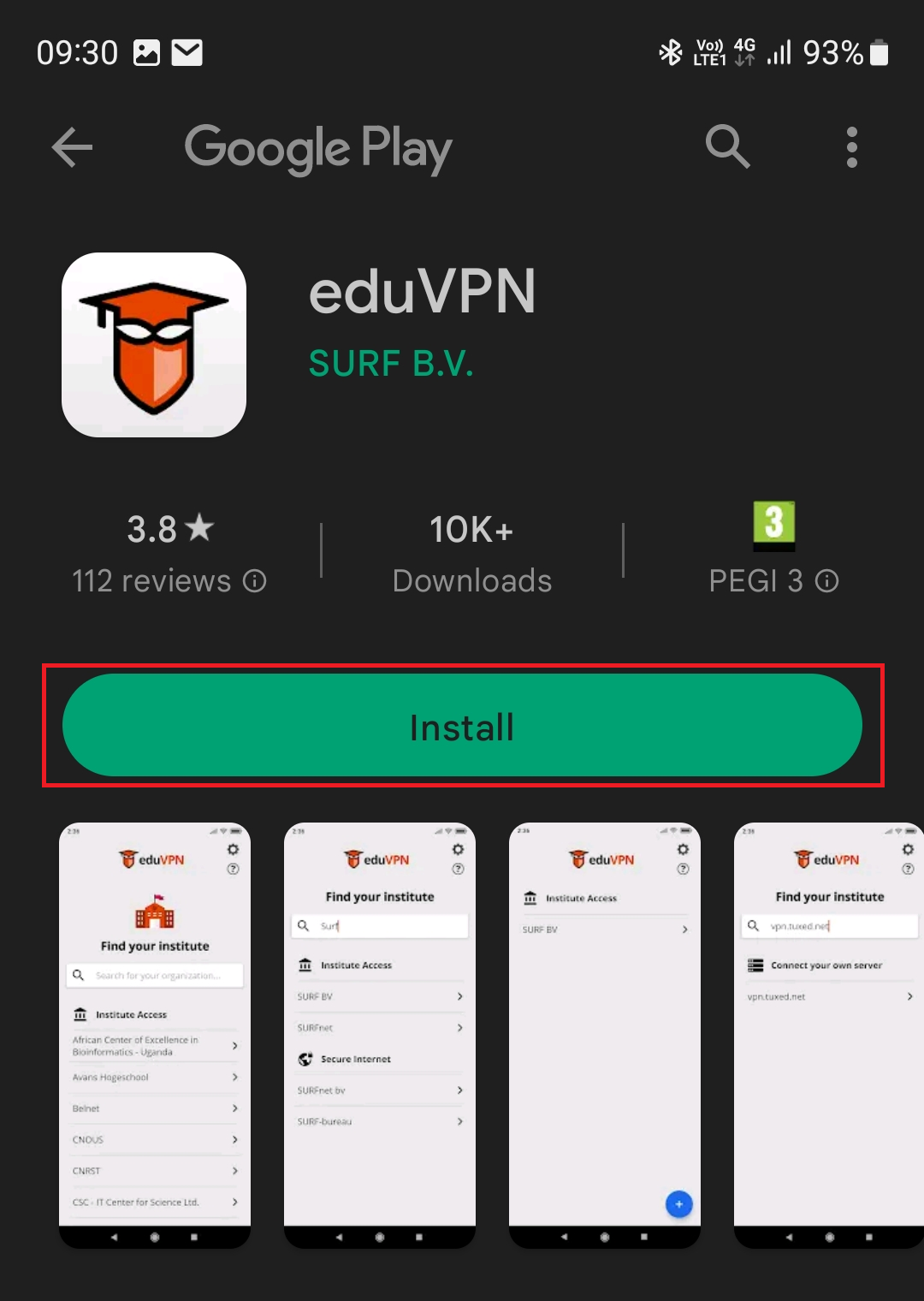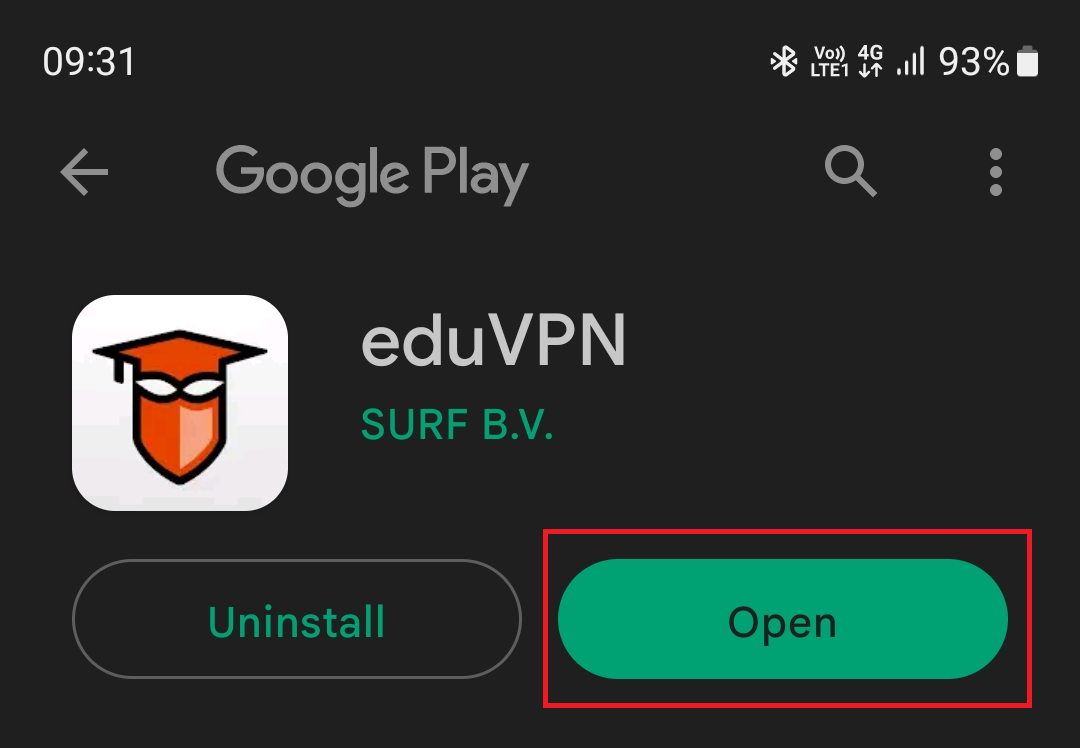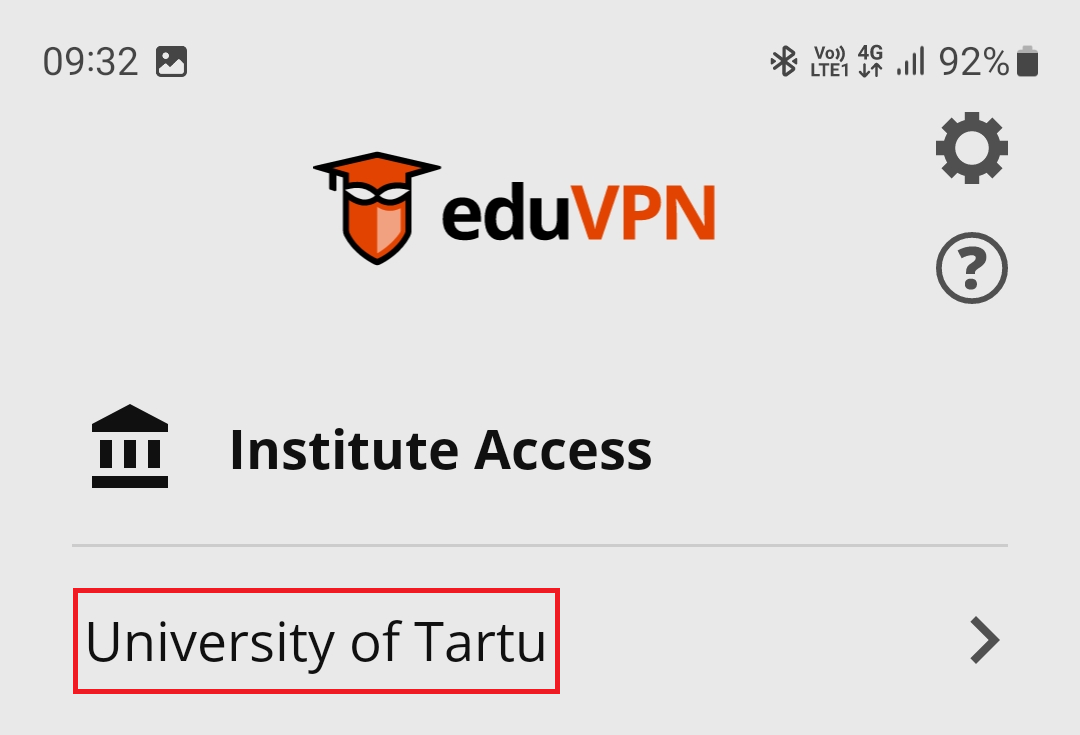| Table of Contents |
|---|
| Info |
|---|
NB! This guide was created using Android version 13. |
Setting up the VPN connection
- Open the eduVPN website (https://eduvpn.ut.ee).
- In the webpage that opens, select Android.
- Enter the username and password the username and password of your University of Tartu account (login with username and password).
- Google Play Store will open, click Install.
- After installing the application, open it by pressing the Open button.
- Enter University of Tartu or UT in the search and click on University of Tartu under Institute Access.
- In the window that opens in the web browser, click the Approve button to allow the eduVPN connection.
- EduVPN client has been successfully approved.
Establishing the VPN connection
- To connect, open the eduVPN Client application.
- Select University of Tartu.
- Select Full Tunnel.
- To allow the eduVPN application, select OK.
- EduVPN is successfully connected when the icons turn green.
Disconnecting the VPN connection
- To disconnect, open the eduVPN client application.
- Press the green slider to disconnect.
...