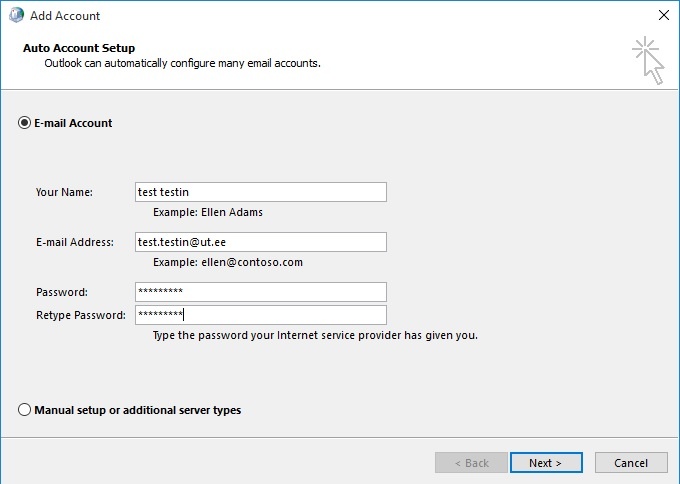...
1. Account Configuration lehel valida Yes ja vajutada
...
Next.
1. In the Account Configuration, choose Yes and click Next.
...
2. Kui arvuti on domeenis, siis leitakse konto sätted automaatselt ja ise midagi
...
seadistama ei pea.
2. When the computer is connected to the universty's domain, the settings will be applied automatically.
4. Kui arvuti ei ole domeenis, siis tuleks käsitsi sisestada
...
oma nimi,
...
e-posti aadress ja parool ning vajutada Next.
4. When the computer is not connected to the universty's domain, you need to enter your name, your e-mail address, and your password and click Next.
...
...
5. Seejärel küsitakse uuesti kastuajanime ja parooli. NB! Kasutajanimi tuleb sisestada
...
5. You will be prompted for the username and password. Enter your username as username@ut.ee.
6. Konto on nüüd seadistatud.
6. Account is now configured.