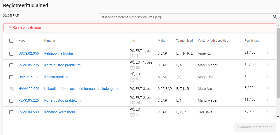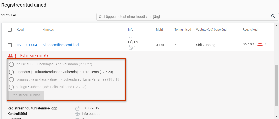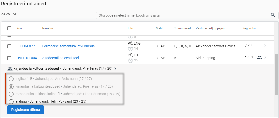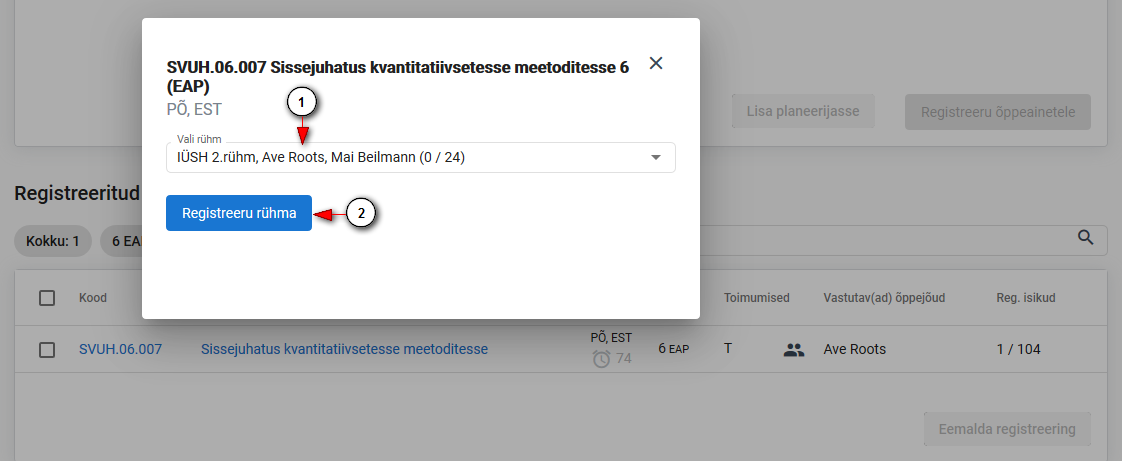Juhendid teemade kaupa - Guides by topic
Page History
| Info |
|---|
Kui ainekavale on lisatud rühmad ja rühmad on registreerumiseks avatud, on rühma registreerumine kohustuslik. |
| Info |
|---|
Registreeruda on võimalik vaid nendesse rühmadesse, mille piirarv pole täitunud. |
Kui õppeainetele registreerumisel on valikus rühmadega õppeaineid, avaneb pärast Registreeru õppeainetele nupule vajutamst rühmavaliku aken.
Iga rühmadega aine kohta kuvatakse õppeaine nimetus ja rühmavaliku rippmenüü.
Valige rühm rippmenüüst (joonisel p 1) ja vajutage nupule Registreeru õppeainetele (joonisel p2).
Registreeritud ained plokis kuvatakse rühmadega õppeaine reale rühma ikoon. Kursoriga ikoonile liikudes kuvatakse valitud rühma nimetus
...
| width | 50% |
|---|
Registreerumine rühma
Rühma registreerumine toimub registreeritud ainete plokis. Kui aine õppetöö läbiviimiseks on aines avatud rühm, kuvatakse ainele registreerumise järel registreeritud ainete ploki päises inforida: Rühm on valimata (vt joonis).
Vastava aine reale tekib punane rühma ikoon (vt joonis).
Rühma valimiseks vajutage õppeaine reale. Avaneb rühma registreerumise vorm, kus on toodud rühma tähis, juhendaja (kui see on lisatud) ning rühma registreerunute arv. Näiteks kirjandus ja kultuuriteadused (17/20) tähendab, et sellesse rühma on registreerunud 17 õppijat ning rühma piirarv on 20 (vt joonis).
...
...
(vt joonis).
...
Rühma vahetamine
Rüma vahetamiseks vajutage registreeritud ainete plokis vastava aine reale (vt joonis).
| Info |
|---|
Rühma on võimalik vahetada kuni Registreeringu tühistamise lõppkuupäevani (k.a). |
Rühma vahetamiseks vajutage Registreeritud ained plokis õppeaine real rühma ikoonile
...
(vt joonis).
...
Avaneb
...
Täitke raadionupp uue rühma ees ja vajutage taas Registreeru rühma (vt joonis).
| Note |
|---|
Registreeruda on võimalik vaid nendesse rühmadesse, mille piirarv pole täitunud. |
rühmavaliku aken. Valige rühm rippmenüüst (joonisel p 1) ja vajutage nupule Registreeru rühma (joonisel p 2).
| Info |
|---|
If groups are added to the syllabus and groups are open for registration, registration for groups is required. |
| Info |
|---|
You can register only to the groups where the limit is not full. |
If courses you have selected for registration have groups available for registration, the group selection window will open after clicking the Register for selected courses button.
For each course, the course title and group selection drop-down menu are displayed.
Select a group from the drop-down menu (see Figure p 1) and press the Register for selected courses button (see Figure p 2).
In the Registered courses block, a group icon is displayed on the course row. When you move the cursor to the icon, the name of the selected group is displayed (see Figure).
| Info |
|---|
The group can be changed until the end of the Cancellation deadline (incl.). |
...
| width | 50% |
|---|
Registration for groups
Registration to groups is done in the block of Registered courses. When groups have been opened for studies in the course, an arrow is displayed in front of the course. When you click on it, a selection of groups opens (see Figure).
After the name of the group, times of classes, number of persons registered to the group and the supervisor of the group (if it has been added) are displayed. For example, 2. rühm (Group 2 )(0/25) means that no one has registered to this group yet, and the limit of participants in the group is 25.
For registration select the radio button in front of the group and click the button Register to the group (see Figure).
To change the group, select the radio button in front of the new group, and click again Register to the group.
...